Register the administrator user with your BlastShield™ network using an invitation (BSI) file
To register for the first time you will use the Desktop client to register and create a name for the new network (the name can be changed later). The desktop client will ask for the BSI file to validate the registration and finally you will authenticate your biometrics on your phone.
To find out how to do this, watch the video or read the instructions below
Tip
You must obtain the administrator invitation (BSI) file from BlastWave before you start this procedure.
Launch the BlastShield™ Authenticator Mobile App
Launch the BlastShield™ Desktop App
From within the BlastShield™ Desktop App Select the "Mobile App" Authentication Method
You will be prompted to scan a QR Code with your Mobile App
Scan the QR Code with your BlastShield™ Authenticator Mobile App
Select "Add new" - this is when you will register this key to the network
Locate and select the invitation file (BSI) you received from BlastWave.
Enter a name for this network (Note: this can be any name of your choosing)
You will be prompted to verify your facial or biometric identification (mobile device dependent)
Once your identification is verified you will be logged into the BlastShield™ network
Note
Once you have registered and authenticated for the first time, you will no longer require the .bsi invitation file and you can delete it. The .bsi file is single use only and it is only required for the initial registration step. The BlastShield™ Desktop app must remain running while you are connected to the network.
If you would like the BlastShield™ Desktop Client to stay connected when your screen is locked then you can configure this in the Client as described below:
Click on the BlastShield icon on your desktop
Click on the Settings menu
Uncheck the option for 'Disconnect from network when desktop is locked'
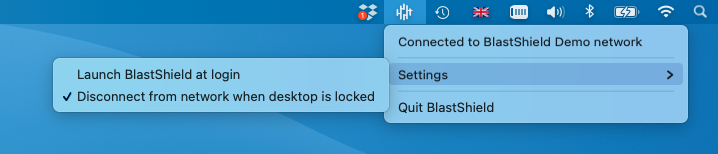
When this option is not checked, the client will stay connected even if the desktop is locked
To learn how to connect to the BlastShield™ network using the Desktop Client please see this article: Connect to BlastShield™ using the Desktop Client
Click here to learn how to add a new user: Create a new user in the Orchestrator