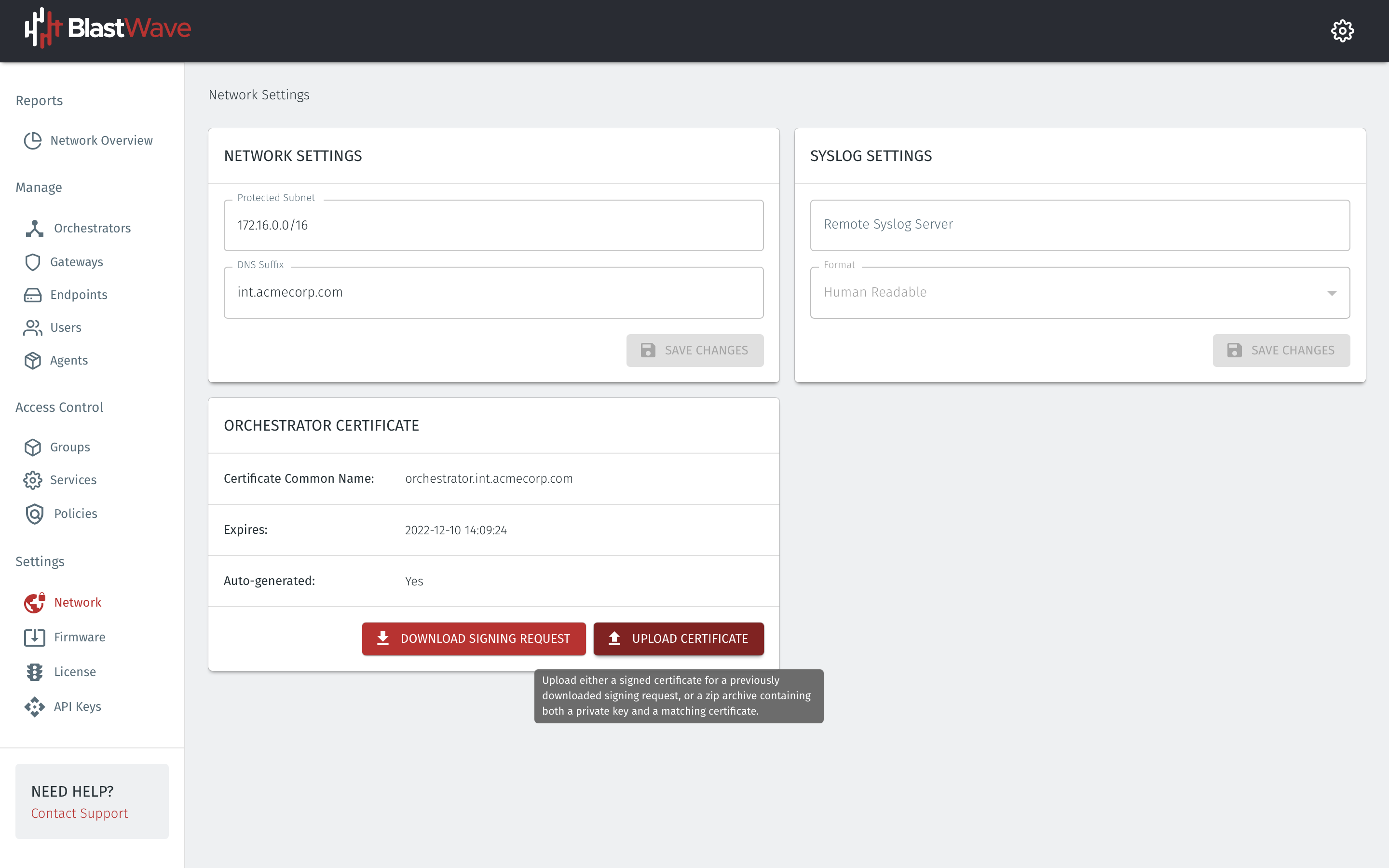Upload a certificate to the orchestrator
If the Orchestrator is not using the default DNS suffix then you must upload a valid certificate for the Orchestrator hostname. If you change from the default DNS suffix and do not upload a valid certificate, then a self-signed certificate will be generated which will cause a warning in your browser when you connect.
The default DNS suffix is "blastshield.io", meaning the default fqdn of the orchestrator is "https://orchestrator. blastshield.io".
The certificate can either be a signed certificate for a previously downloaded signing request, or a zip archive containing both a private key and a matching certificate.
BlastWave provides a valid certificate for the default DNS suffix in every new Orchestrator.
Procedure
Login to the Orchestrator and click on the Network option in the menu bar on the left-hand side.
Go to the the Network Setting menu.
Click on Download Signing Request to download a signing request to send to you CA.
Once you receive back the signed certificate then upload it using the Upload Certificate button.
Alternatively, you can upload a zip file with both a private key and the certificate in case you have a wildcard certificate or if you want to generate the certificate by yourself.
Once you have uploaded the certificate you should close and re-open your browser tab to get the padlock icon on your browser.