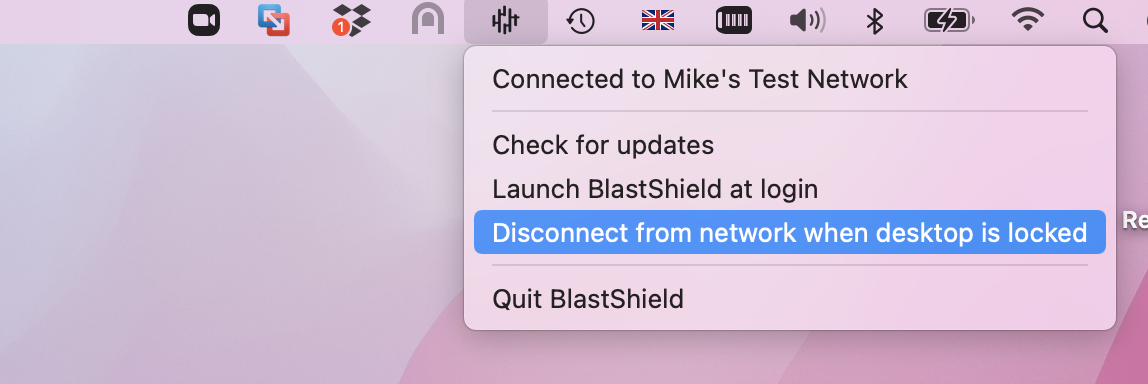Register with your BlastShield™ network using the Desktop Client
To register for the first time, open the registration URL in a browser on your desktop and the scan the displayed QR code with the BlastShield Authenticator app on your mobile device.
To learn how to connect to BlastShield™ for the first time and register, watch the following video or read the steps below.
Open the registration URL in a web browser on your desktop.
You will then be prompted to download and install the BlastShield™ Authenticator app on your mobile device (the App Store links are given).
Install the BlastShield™ Authenticator on your mobile device.
In your desktop browser click Continue.
A one-time use QR code will be displayed in your browser.
Scan the QR code with the BlastShield™ Authenticator app on your mobile device.
You will then be prompted to complete the registration on the Mobile Authenticator app.
In the BlastShield Authenticator app, click Continue and enter a name of your choice for the network.
Click Continue to finish.
The Desktop Client must remain running while you are connected
The BlastShield™ Desktop Client app must remain running while you are connected to the BlastShield™ network. To disconnect, either quit the BlastShield™ Desktop App, or Select Disconnect from the app.
To stay connected when your screen is locked
If you would like the BlastShield™ Client to stay connected when your screen is locked then you can configure this in the Client as described below.
Click on the BlastShield™ icon on your desktop.
Click on the Settings menu.
Uncheck the option for 'Disconnect from network when desktop is locked'.