Step 3 - Sign up for BlastShield™ (manual sign up)
Tip
If you did not use the online signup process, but instead BlastWave has registered your account and created your Orchestrator for you, then use this method to register.
If BlastWave has setup your account for you, then you should have received a registration link from your BlastWave representative. You will need this in the following steps.
Registation summary
Registration is a one-time process which you perform to join a BlastShield network. It involves the following basic steps:
Open the provided registration URL in your desktop browser.
Scan the QR code with the Mobile Authenticator app on your mobile device.
Give you new network a name and perform a biometric check.
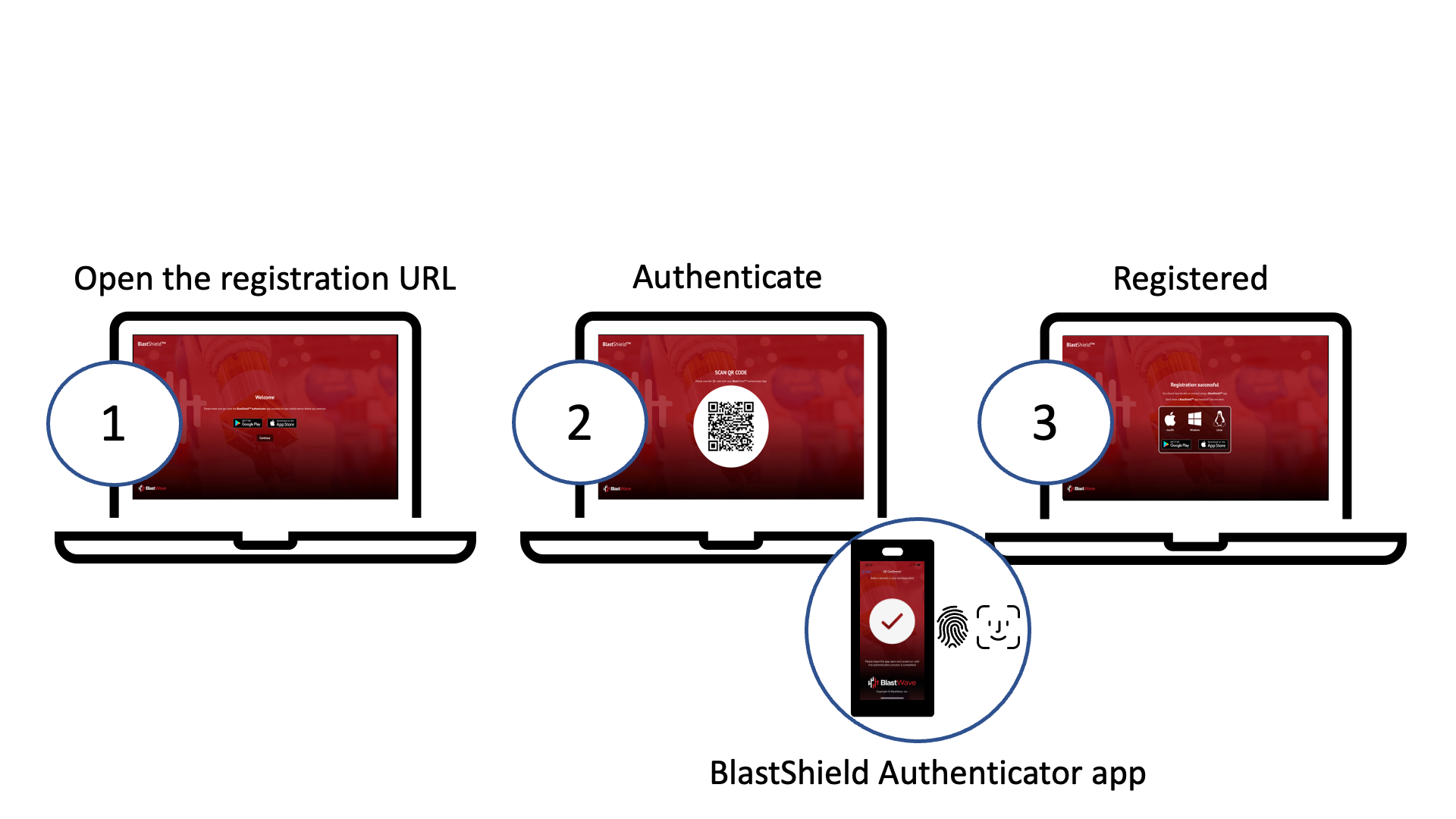
Register with a BlastShield™ network using the registration URL
To learn how to connect to BlastShield™ for the first time and register, watch the following video or read the steps below.
Open the registration URL in a web browser on your desktop.
You will then be prompted to download and install the BlastShield™ Authenticator app on your mobile device (the App Store links are given).
Install the BlastShield™ Authenticator on your mobile device.
In your desktop browser click Continue.
A one-time use QR code will be displayed in your browser.
Scan the QR code with the BlastShield™ Authenticator app on your mobile device.
You will then be prompted to complete the registration on the Mobile Authenticator app.
In the BlastShield Authenticator app, click Continue and select the network name.
Click Continue to finish.
Note
User identification in the BlastShield™ network is based on public-private keypairs. All network users identify themselves using a combination of a randomized 64-bit node identifier and a 256-bit elliptic curve keypair. A public-private keypair is generated when a new user registers with the BlastShield™ network. When you register as a new BlastShield™ user using the Mobile Authenticator app, your private key is created on your mobile device and stored in it's secure enclave.