Connect to BlastShield™ using the Desktop Client
Once you have registered, you can connect to the BlastShield network using the Desktop Client on your computer and the Mobile Authenticator App on your phone. To learn how to connect, please watch the following video or read the steps below.
Launch the BlastShield™ Desktop App From within the BlastShield™ Desktop App Select the "Mobile App" Authentication Method.
You will be prompted to scan a QR Code with your Mobile App.
Launch the BlastShield™ Mobile Authenticator app and scan the QR Code.
Select your network in the Desktop Client and click on OK.
You will be prompted to verify your facial or fingerprint biometric identification (mobile device dependent).
Once your identification is verified you will be logged into the BlastShield™ network.
If you would like the BlastShield™ Client to stay connected when your screen is locked then you can configure this in the Client as described below.
Click on the BlastShield icon on your desktop.
Click on the Settings menu.
Uncheck the option for Disconnect from network when desktop is locked.
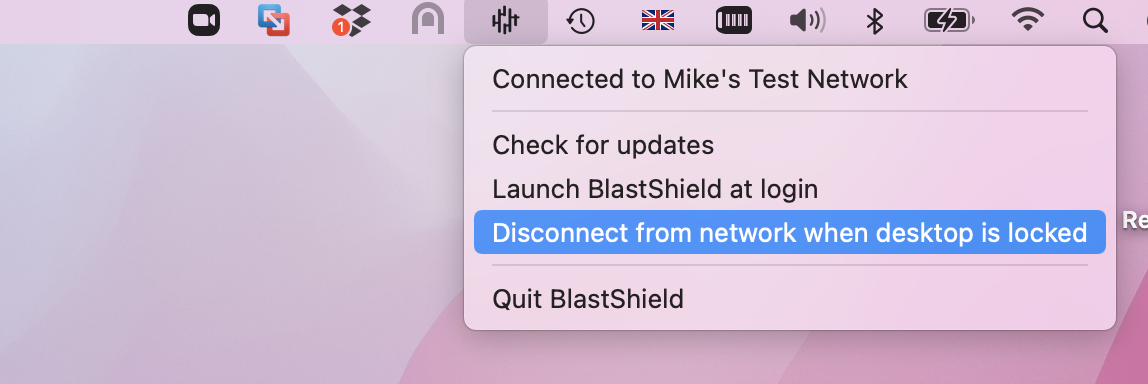
Note
The BlastShield™ Desktop Client app must remain running while you are connected to the BlastShield™ network. To disconnect, either quit the BlastShield™ Desktop App, or Select Disconnect from the app.