BlastShield Gateway Installation (x86)
This article explains how to install a BlastShield™ Gateway onto an x86 server.
The BlastShield Gateway is an in-line protection instance that will be deployed in front of protected assets or applications. The gateway software may be deployed on x86 platforms, VMware, or selected cloud infrastructures such as AWS and GCP.
Create the Gateway instance in the Orchestrator and download the bsi invitaiton file.
Download the Gateway installation package and flash it onto a USB drive.
Install the Gateway software on your x86 platform.
Deploy the Gateway onto your network.
Pre requisites
The BlastShield™ Orchestrator should be operational and you have read/write access.
Download the Gateway firmware. You can download it from here.
You will require a USB flash drive to boot your hardware from, and a monitor and keyboard to connect to your server during the installation process.
By default, the Gateway expects to receive an IP address from the network via DHCP. Manual assignment is also supported during the installation process.
Create a new Gateway in the Orchestrator
Login to the Orchestrator and add a new Gateway. To learn how to do this watch the following video or read the steps below.
From the Orchestrator, select "Gateways" from the left Menu.
Select "Add New Gateway" from the Gateway List.
Enter a Name for the new Gateway.
Select Save and Download Invitation.
Select Save and Download Invitation
Download the Invitation (.bsi) file and save it for use when installing the gateway software.
In this step you will be downloading the BlastShield™ Gateway Software Installer. Using the Installer and the Invitation (.bsi) file generated in the previous step you will install the software on your x86 platform and bind it to the BlastShield™ Network. Below are the steps for this process.
Download the Gateway firmware here.
Unzip the Installer Package (Do NOT run the Installer file).
Write the Installer Image to a USB drive using any available image writer
Note: there are several free utilities available for writing images to USB drives. We recommend the balenaEtcher software, but you can use any utility.
Once you have written the image to USB, copy the invitation (.bsi) file in the root folder of this image on the USB.
In this step you will be booting the x86 platform from the USB image created in the previous step.
Connect your x86 platform as shown here.
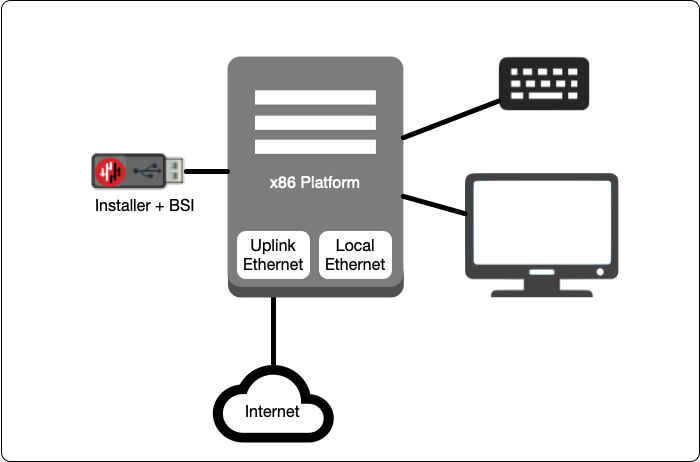
Please watch the following video or read the steps below to learn how to boot the x86 platform from the USB image.
Making sure the x86 server is connected as shown above, power it on and exit the boot sequence using the break key that applies to your hardware, then select the boot setup menu.
Re-boot your server from the USB image, once the image boots you will begin the setup process.
Select the uplink interface (to the network).
Select the downstream interface (to your endpoints).
Select the invitation (.bsi) file.
Select the target device (hard drive).
Confirm that all data will be erased and the image will be installed on the server
When the installation is complete you will be prompted to remove the USB flash drive (please remove the USB flash drive at this point), and the server will re-boot. You can disconnect the monitor and keyboard from the Gateway hardware now.
Go to your Orchestrator, and verify the Gateway status is now Online.
Deploy an x86-based BlastShield Gateway in a network
Summary
This article provides an overview of how to setup and deploy your x86 BlastShield™ Gateway in a network where it will be protecting downstream endpoint devices.Ensure you have already installed the BlastShield™ Gateway software on your server before you start this process. See this page for details on how to install the software.
Setup and deploy your x86 BlastShield™ Gateway in a network
The BlastShield™ Gateway should be placed immediately upstream from the endpoint devices to be protected. If the endpoint devices connect to an ethernet switch, the BlastShield™ Gateway should be upstream of the ethernet switch. The switch should be configured to operate in port isolation mode and the BlastShield Gateway configuration should have its 'Addressing Mode' set to 'MAC address'.The setup is illustrated in the following diagram.
